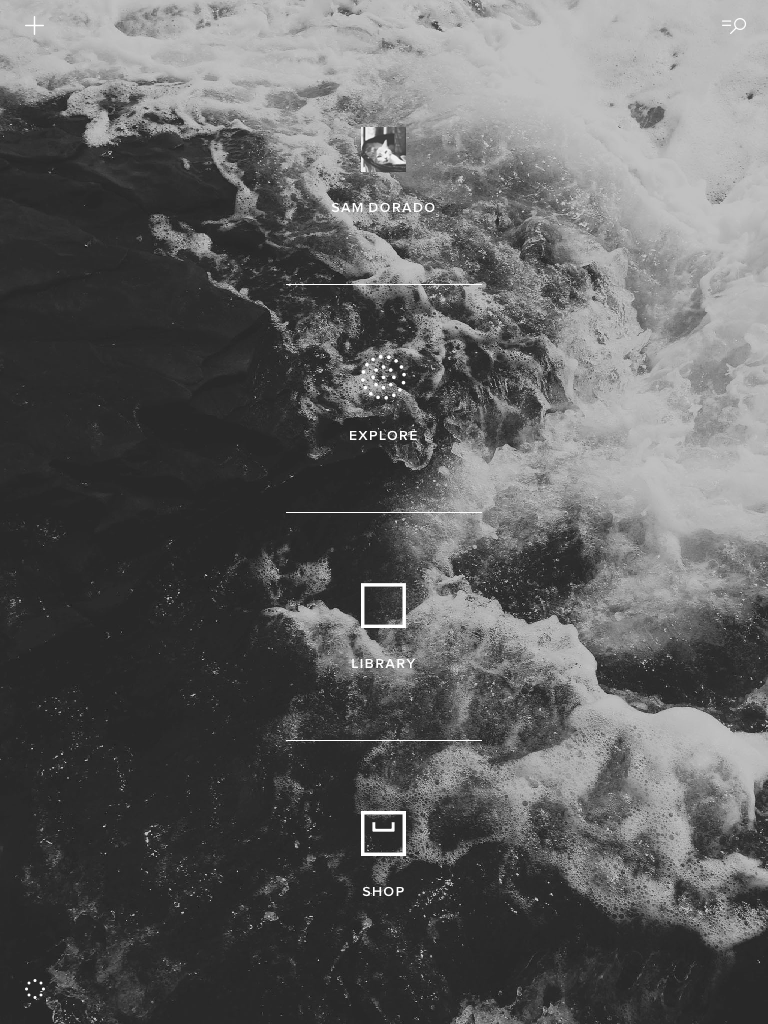Before joining the vessel I am on, I left my phone charger in a hotel room while in transit to the job (
I was exhausted from staying up all night trying to get this photo). I felt like kicking myself mainly because I use the VSCOcam app (hereafter, VSCO) heavily on my android phone and almost always edit there before posting to Instagram (@samgoldphotos). I also have the app on my iPad mini but I had only used it a few times before abandoning it completely because the android version was a great deal better. Since I was unable to charge my phone on a regular basis, I grudgingly began to use VSCO on the iPad for photo editing and slowly became accustomed to it. Beggars can't be choosers right?!!

I heard about the an update to iPad's VSCO app through
The Phoblographer and decided to try and download it while offshore. Because of the horrible internet out here, it took about three days, but it was worth the wait. The Phoblographer has provided a very nice article and I do not want to beat a dead horse so here I just wanted to highlight some of the newly added features and give my opinion on some things that would make this app truly amazing. All photos in this entry were taken in various airports which I find are one of the most interesting places to practice street photography.
VSCO 4.0
Like Julius Motal mentioned, when you open VSCO for the first time you will be brought to this screen:
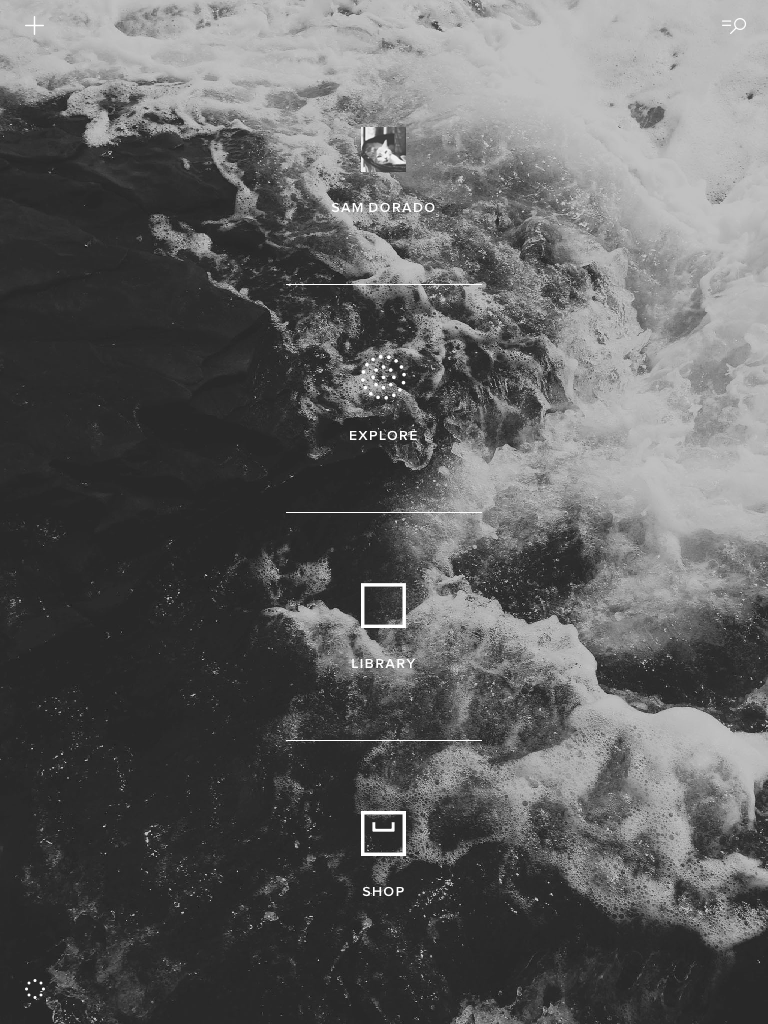
At first I was bummed because I could not figure out how to change the background photo. Being stuck with viewing the same abstract triangular building image for the rest of my days scared me. But then... it changed!!! Awesome, now I am actually excited and looking forward to what they present each week (or whatever the interval may be). One thing that The Phoblographer did not mention was that if you tap on the circle dot icon at the bottom left hand corner of the page a preferences menu appears. This will let you change a host of things, but (in my opinion) most importantly the order of presets!!! I must admit having presets A4-6 removed from A1-3 just because they were purchased at a different time drove me crazy! I am so very grateful for the person at the VSCO headquarters with a slight case of OCD. You can either hold the cross (+) at the end of the preset box and move it up and down OR just hit A-Z and bring a little order to your life.

This applies for the toolkit as well. Genius.
Once you import your images into your library, there are several options for viewing by tapping on the gridded square at the top of the interface.
In the old version of the app, this was your only option:
Now you have three options to choose from and the best thing is that the images are seen in their native aspect ratios (I have never been a fan of the square format):
On top of all this, you can customize what you see which makes life easier if you are working on editing a series of photos at one time:
After choosing an image from your library to edit you have the option to apply a preset (paintbrush icon) or make global edits (wrench icon). I usually work by applying the preset and then tweaking the output but if you make any global edits first and then apply a preset they will be applied on top. One nice feature is that you can now see how your image will look with multiple presets applied at the same time. You just hit the gridded square icon at the bottom left of the interface after pressing the paintbrush icon.
Another great improvement is that you can see exactly what has been applied to an image by hitting the "history" icon:
This is very nice, but I miss having the option to "go back one step" which the older version had. Here the only option is to revert the image back to its original state (bottom right corner) and if you press and hold the image it will show the original as well - like in Snapseed. Some other changes to the iPad app are the ability to sharpen and add a vignette both of which were not a tool in the previous version.

Additional features I have not used so will refrain from commenting on include: syncing between devices, the newly implemented VSCO journal, and improvements to using the camera. The last thing that I am excited about but have not yet experimented with is the ability to upload your images using your browser and have them show up on your device. This makes perfect sense for those using something other than their phone as their primary camera. I usually shoot raw with my EM5, make slight adjustments in Lightroom (mainly sharpening with a mask), export, and then transfer the JPEGs to my iPad. Now at least the last step will be avoided!
Extra Image Samples

Conclusions

I have always been a fan of the VSCO platform and the updates to this app for iPad definitely make it a more pleasurable experience. I think it is now even better than the android version on my phone however there are some things that would make this app exceptional. For starters, and my major gripe is that I cannot access my G+ library!!! In order to get to those photos I have to download them to the camera roll first which is inconvenient and unnecessary. I think this is an iPad issue however as I can access the G+ library with all of the apps on my phone, but none of the same apps on the iPad. I suppose the work around is to import them on my phone first and then wait for the devices to sync but it would just be great import directly. Also, I do not think that you can directly transfer an image from VSCO to edit in another app. The image needs to be saved to the camera roll first and the end result is a bunch of versions of the same photo. Another item on my wishlist is the 16:9 aspect ratio as a crop option but as a film photography emulator I understand why this cinematic option is not included. Finally, it would be nice to be able to add a border directly in the app but again, as a marketed film emulator I understand that VSCO is not "that kind of app". Regardless, if you have an iPad, head over over to the app store and give VSCO a shot! I have pretty much purchased/downloaded all the presets available and besides the free ones (which are awesome- especially Hypebeast) I recommend the "Legacy" and "Limited Edition" collections. Most of the photos in this blog were processed using the 02, A5, B2, C2, HB2, LV2, N1, and SE3 presets which have become my favorites.
Sam D.